US Mobile Activation Guide & Number Port: 5 Steps With Pictures
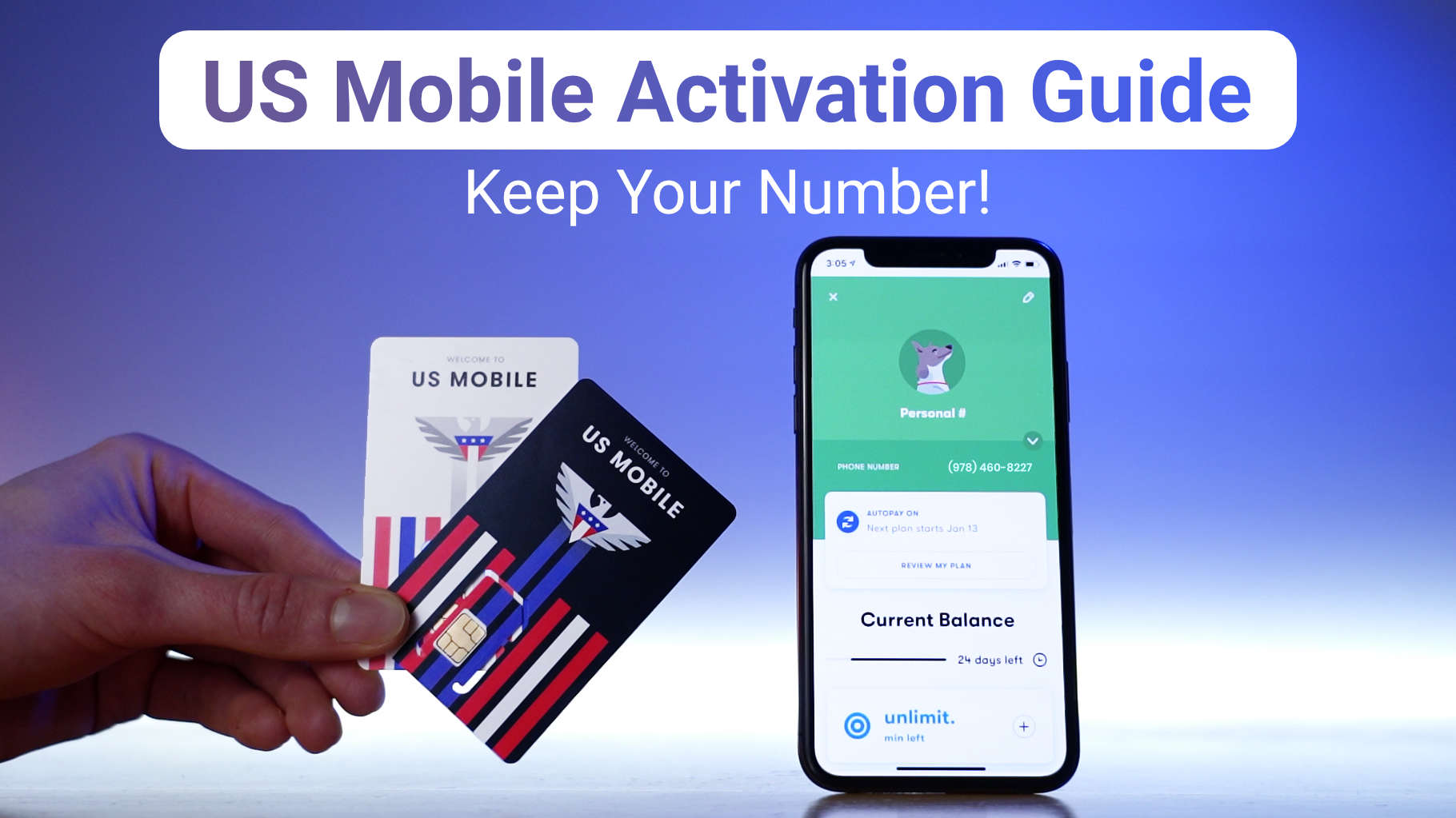
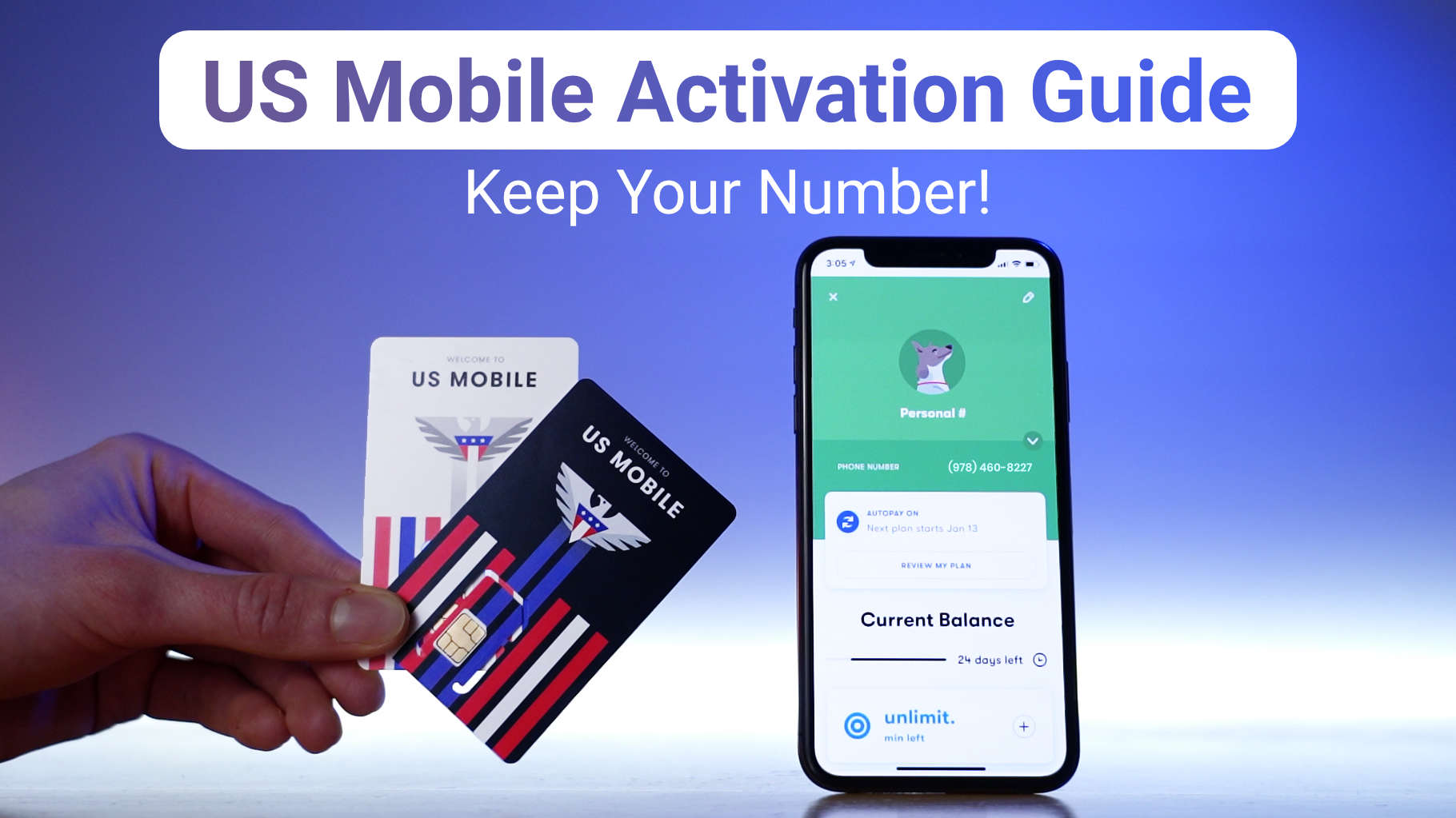
There are two ways you can sign up for US Mobile and keep your existing number: one by using a traditional SIM card and one by using an eSIM card.
A few things before getting started:
Activating US Mobile service with a physical SIM card is what most people will likely do. A physical SIM card works with all phones and makes it much easier to switch phones in the future.
Here’s a quick birds-eye-view of the 5 steps to get activated on US Mobile:
Visit the US Mobile website and click “Get Started Now” then choose the “Get SIM card starter kit” on the left.
For $3.99, you’ll get a Super LTE SIM card which uses the Verizon network for coverage, and a GSM LTE SIM card which uses the T-Mobile network for coverage.

Your SIM cards should arrive in the mail within a few days.
Once you have your SIM cards in hand, head to the US Mobile website and login to the account you created during the checkout process.
Click “Add Line” and then “I’m Ready to Activate” once you’ve gathered everything you need.

US Mobile will ask you if you’d like to activate your Super LTE SIM card (dark blue, Verizon network) or the GSM LTE SIM card (white, T-Mobile network).


I recommend activating the Super LTE SIM card because the Verizon network typically has better coverage than the T-Mobile network.
The Super LTE SIM card also includes 75GB of data on the Unlimited All plan, compared to just 35GB of data on the GSM card. The GSM card also requires you to manually configure the APN settings.
If you choose the Super LTE option, you’ll need to enter your device’s IMEI number (which is basically the same as it’s identification number).
US Mobile will then automatically grab the correct SIM card number from your recent order. Click on the number to confirm your selection, and then click “Continue with Super LTE.”

Now you’ll choose if you want to create a new line or transfer your old one.
To transfer your current number, fill out the required fields (this is where you’ll need your account number and account PIN).
Hit “Transfer My Phone Number,” and then you’ll choose your plan.

To get a new number, simply enter your ZIP code and click “Continue with a New Number.”

Now, select your plan.
You can select from four main options:
Once you’ve made your selections, click “continue with this plan to proceed with the checkout process.
You’ll be able to see the breakdown of your bill, including the service fee and regulatory charge.
Make sure to use code “STETSONACT” (without the quotes) for $20 of free account credit. Or if you have a friend’s referral code, put that in now.

If everything looks good, click “Activate Line.”
Next, you’ll get to customize your line.
You can name it, choose an Avatar, and check the progress of the transfer.
The transfer process can take between 24 to 48 hours to complete, and you’ll get an email once it’s all done.
After you receive the email, you can insert the SIM card into your phone and you’ll be good to go!
Ok, what is all this eSIM business anyway?
If you’re not familiar, eSIM stands for “Embedded SIM card,” which means it is literally embedded in the logic board of your phone.
Instead of inserting a SIM card like in previous models, you activate the card by downloading an eSIM profile or scanning a QR code.
You can activate the eSIM card in 3 easy steps:
eSIM is currently compatible with the iPhone SE, 11, 11Pro, 11 Pro Max, XS, XS Max, and XR. The iPhone 12 and 13 series are not yet supported. For Google fans, eSIM is currently compatible with the Google Pixel 4a, 5, 5a, and 6.
Once you’ve confirmed your device will work, you can sign in to your US Mobile account (top right corner of the homepage) or create a new account.
Once you’ve logged in, you’ll see “eSIM activation” on the left side of the screen. It will confirm that your device is compatible, and then ask you for an IMEI number.
To find your IMEI number on your phone, go to Settings → General → About, and then scroll down. There will be an IMEI for the physical SIM, and another IMEI under “Available SIM.” US Mobile requires the latter.
After you enter the IMEI, you’ll choose to 1) add a new number or 2) transfer your current number over to US Mobile.
If you’re transferring, you’ll need your current account number, current account PIN, and your billing zip code.
For a new number, enter your zip code and click continue. You can choose from several unlimited plans or create a custom plan. There might be some options for add-ons, and then you’ll select “Continue With This Plan” and checkout.
Once you’re all done, US Mobile will give you a QR Code to scan. Go to Settings → Cellular → Add Cellular Plan. Tap “Scan or Enter Code” at the bottom of the screen.
Once you scan the QR Code, it should say that a cellular plan is available to add (in some cases US Mobile might be using a different network such as Verizon, so the message will say “A cellular plan from Verizon is ready to be added”).
You’ll need to give your new plan a label such as home, work, or a custom label you create.
Next, you will choose a default line. This is what you’ll use to call or text someone who is not in your contacts. If you only have one line, you don’t need to worry about choosing. If you do have multiple lines, you’ll also need to select which one you want to use for iMessage and FaceTime as well as cellular data. You can turn on “Allow Cellular Data Switching” which will allow your phone to switch networks during calls if needed. You can always leave it off and switch it manually later on.
Tap “Done,” and that’s it!
You can go back in and adjust these settings at any time in the future if you change your mind.
Brigeda has been writing since she was tiny. When she's not thinking of ideas for that novel she's been wanting to write, you can find her doing some marketing and content writing. When she's not doing that, she's probably out exploring her new surroundings in Colorado or wondering how to rearrange her furniture.